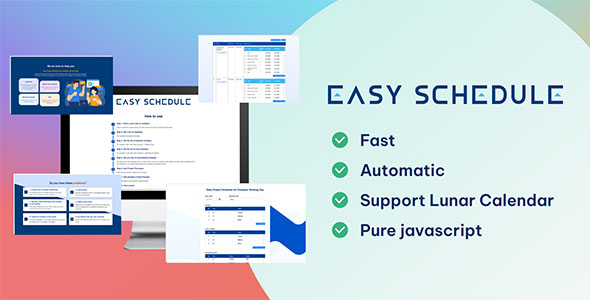Easy schedule - Easy Project Schedule for Company Working Day
By : amazingcode Published On Monday, April 29, 2024, 19:08 In JavaScript
Introducing Easy Schedule – the perfect tool to simplify your daily tasks and make your life more organized!
Easy Schedule is a user-friendly scheduling software designed to help you manage your appointments and tasks
seamlessly.
With its intuitive interface and customizable features, Easy Schedule makes scheduling and managing your time a
breeze.
With Easy Schedule, you can create and manage appointments, set reminders, and even delegate tasks to other team
members. Whether you are a small business owner, a busy professional, or a stay-at-home parent, Easy Schedule
can
help
you stay on top of your schedule and keep things running smoothly.
Some of the key features of Easy Schedule include:
– A user-friendly interface that makes scheduling and managing appointments a breeze
– Customizable settings that allow you to tailor Easy Schedule to your specific needs
– Enter and set annual holidays for the business calendar
– Support the lunar calendar
So what are you waiting for? Try Easy Schedule today and experience the benefits of a more organized and
efficient
schedule!
How to use
Step 1. Enter a start date to scheduleEnter the date the project started, then the first process will be started from that date.
Step 2. Set a list of Weekend day-offsFor example Saturday and Sunday.
Step 3. Set the list of calendar holidaysFor example, New Year’s Day (January 1), National Day,...
Step 4. Set the list of lunar holidaysFor example, Lunar New Year (January 1), Mid-Autumn Festival,...
Step 5. Set up a list of unscheduled holidaysThe days when your company has an unusual leave, such as a company-wide holiday, the date of the establishment of the company, or an incident that prevents the company from going to work.
Step 6. Add Project ProcessesEnter the processes to implement the project.
Step 7. Add phrases of each ProcessEnter the steps to execute each project process.
Step 8. View resultsThe project schedule will be generated automatically, you can track the content on the results sheet.
Quick start
1. Download
You have downloaded the Easy Project Schedule for Company Working Day content.zip file. When you extract the contents you will find:
easy-project-schedule-for-company-working-day/
├── index.html
├── css/
│ ├── main.css/
├── js/
│ └──moment.js
│ └──timeline.js
│ └──main.js
2. Include JS
This theme imports three Javascript files.
Place the script tag for our JavaScript bundle before the closing body.
https://ltdungrs.gitlab.io/easy-project-schedule-for-company-working-day/js/moment.js
https://ltdungrs.gitlab.io/easy-project-schedule-for-company-working-day/js/timeline.js
3. Insert html
In body tag insert html:
<div id="main"></div>
4. Config
Construction class:
let timeline = new Timeline();
Config the start time of the timeline:
timeline.init({
start_date: "2022-11-25"
});
Config the Weekoff:
timeline.addWeekoff(0);
timeline.removeWeekoff(7);
Config the holidays in every years:
timeline.init({
holidays: [{
day: 15,
month: 1
}, {
day: 1,
month: 1
}, {
day: 30,
month: 4
}, {
day: 1,
month: 5
}, {
day: 2,
month: 9
}],
});
Config the holidays in every years by lunar calendar
timeline.init({
lunar_holidays: [
{
day: 29,
month: 12
}, {
day: 30,
month: 12
}, {
day: 1,
month: 1
}, {
day: 2,
month: 1
}, {
day: 3,
month: 1
}, {
day: 10,
month: 3
}
]
});
Config the non-cyclical day-offs:
timeline.init({
custom_dayoffs: [
{
day: 28,
month: 11,
year: 2022
},{
day: 29,
month: 11,
year: 2022
}]
});
Config all Timeline Processes and Phases:
timeline.init({
projects: [{
name: "Requirements analysis and definition",
items: [{
name: "Plan",
time: 1
}, {
name: "Requirement elicitation",
time: 2
}, {
name: "Requirement modeling",
time: 3
}, {
name: "Interface sketch",
time: 2
}, {
name: "Function description",
time: 2
}, {
name: "Popular request and feedback",
time: 1
}, {
name: "Document the Requirement",
time: 1
}]
}, {
name: "Planning",
items: [{
name: "Content plan",
time: 1
}, {
name: "Design plan",
time: 1
}, {
name: "Backend plan",
time: 1
}, {
name: "Frontend plan",
time: 1
}, {
name: "Test plan",
time: 1
}]
}]
});
Changelog:
1.0.0 (22.03.2023)
initial release
Created: 22/03/2023
By: Amazing Code
Thank you for purchasing my theme. If you have any questions that are beyond the scope of this help file, please feel free to email via my user page contact form here. Thanks so much!